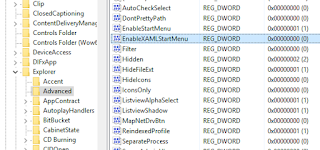- เลือกเซลล์ที่ต้องการ
- พิมพ์คำสั่ง
=เซลล์1 & เซลล์2 & เซลล์3 & ...เช่น=A1 & A2 & A3
="Text : " & A1 & A2
- เลือกเซลล์ที่ต้องการ
- พิมพ์คำสั่ง
=Concatenate(เซลล์1, เซลล์2, เซลล์3, ...)เช่น=Concatenate(A1, A2, A3)
=Concatenate("Text : ", A1, A2)
* ทั้งสองวิธีได้ผลลัพธ์เหมือนกัน